Tip #315: Use the Snap Alignment Behavior in Motion
… for Apple Motion
Tip #315: Use the Snap Alignment Behavior in Motion
Larry Jordan – LarryJordan.com
Keeps moving objects pointing in the direction of their movement.
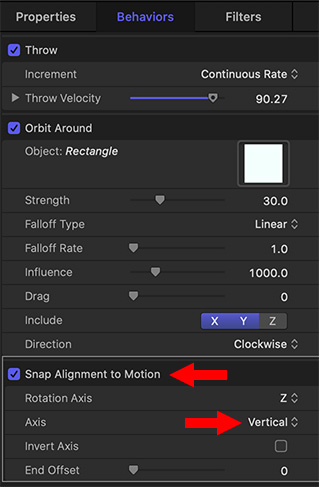

The purpose of the “Snap Alignment to Motion” behavior is to keep moving objects, like arrows, pointing in the direction of their movement, regardless of how their position changes.
Here’s how this works.
- Create an object, then apply behaviors to get it moving.
NOTE: In my case, I created an arrow, then applied a Throw behavior to get it to move, then Orbit Around to get it to circle another object.
- Once you have the motion applied the way you want, apply Behaviors > Basic Motion > Snap Alignment to Motion.
Now, when you play the timeline, the arrow – or your object – should now point in the direction it moves.
EXTRA CREDIT
If your object, like mine, is stubbornly pointing 90° away from its line of motion, change the Axis setting from Horizontal to Vertical. Now, the object will track properly.


Leave a Reply
Want to join the discussion?Feel free to contribute!