Tip #325: Add a Widget and Parameter in One Step
… for Apple Motion
Tip #325: Add a Widget and Parameter in One Step
Larry Jordan – LarryJordan.com
Rigs and Widgets are used to create templates in Motion for Final Cut Pro X.
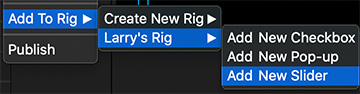

This was first reported in an Apple KnowledgeBase article.
Rigging is the process of creating effect controls in Motion that can be used in Final Cut. Normally, you create a rig, then add a widget (effect control), then add one or more snapshots (settings for the widget).
A rig in Motion has no effect until it contains a widget with assigned snapshots (parameter states).
As an alternative to creating a widget using the buttons in the Rig Inspector, you can create a rig and a widget and then apply a parameter to the widget in a single step.
In Motion, do one of the following:
- In the Inspector, click a parameter’s Animation menu (the down arrow that appears when you position the pointer over the right side of a parameter row), choose Add To Rig, choose a rig, then choose a widget type from the submenu.
- Drag a parameter row from any Inspector pane to a rig object in the Layers list.
Dropping the parameter row immediately on the rig object creates a slider widget. Pausing briefly causes a drop menu to appear, allowing you to select the widget type you want to create.
A new widget appears in the Layers list, under its parent rig. In the Widget Inspector, the parameter you chose appears under the Edit Mode button, ready for snapshot assignment.


Leave a Reply
Want to join the discussion?Feel free to contribute!