Tip #326: Animate a Shape Using Behaviors
… for Apple Motion
Tip #326: Animate a Shape Using Behaviors
Larry Jordan – LarryJordan.com
Parameter Behaviors can be applied to any setting to create much more interesting movement.
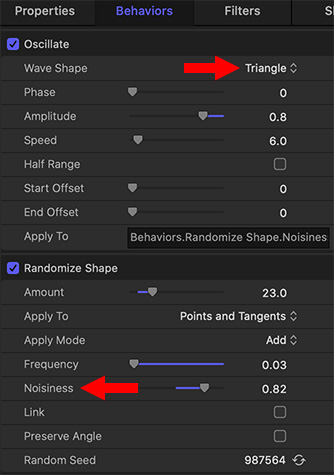

In another tip (#330), we learned how to apply a Parameter Behavior to a filter. In this tip, we’ll learn how to apply a parameter behavior to another behavior; and, along the way, we’ll create our own version of a friendly ghost. Here’s how.
- Create a new Motion project.
- From Library > Shapes, drag a shape into the Viewer. (I used the Club Suit shape.)
- Select the shape in the Layers panel.
- Apply Behaviors > Shape > Randomize. This causes the shape to wiggle. To make it more amorphously ghost-like, match my settings in the lower half of the screen shot.
- Next, hover your mouse over Noisiness and click the small downward-pointing arrow on the right.
- From the menu, select Oscillate. This causes the values in Noisiness to change over time.
- Again, match my settings in the top half of the screen shot. Notice the different results you get by changing the wave shape.
NOTE: To remove a setting, select it in the Layers panel and delete it.
EXTRA CREDIT
To make this shape more “ghosty,” I also:
- Changed Properties > Opacity to 25%
- Changed the color to light blue using Filters > Color > Colorize
- Softened the edges using Filters > Blur > Gaussian Blur
Have fun playing.


Leave a Reply
Want to join the discussion?Feel free to contribute!