Tip #331: Export and Translate Subtitles
… for Apple Final Cut Pro X
Tip #331: Export & Translate Subtitles
Larry Jordan – LarryJordan.com
The key is to work with your subtitles as plain text.
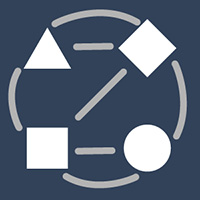

Carsten Ress sent this in:
I was looking for a way to export subtitles (in a closed captions format) from FCP X as text, send it to translation, then import it back again as subtitles. I found this workaround that saved me a lot of time.
- Export the subtitles as an SRT File
- Change the file extension from .SRT to .TXT (ignore the warning that appears). This gives you a text file with the timecode to position the subtitles
- The translator substitutes only the text lines within this document with his translation
- When translation is finished, change the file extension from .TXT to .SRT
- Then import the SRT file into a new language Role and you have all the subtitles translated and with the right timing.
You need to be careful with the TXT document as small changes in the format (for example, adding additional text) can result in error messages during the reimport of the subtitles.
Also, there is a great plugin called “X-Title Caption Convert” from Spherico that allows you to convert closed caption into FCP X titles. This is really helpful if you want to burn the subtitles into the video file and want to have more formatting options.
EXTRA CREDIT
This workaround is delicate. In my last project the translator used double quotations marks which are not supported in SRT files. This led to an error message during the import.
You have to make sure that no “unpermitted” characters are used or search for them and replace them in case you get some error messages while importing the SRT into final cut or if only a part of the subtitles are imported. But if it works, you can really save a lot of time.


Nice workaround.
Thanks! FCP X is quite fussy when you import – I was getting errors – I had to open the txt file in ‘Brackets’ (text editor program), and re save, then change the file extension back to srt. Import then worked. Don’t exactly why this fixed the srt file, but it did! Hope this helps others who get errors when importing srt files.
Simon, Orange Eye Ltd