Tip #342: Uses for Emoji in Final Cut Pro X
… for Apple Final Cut Pro X
Tip #342: Uses for Emoji in Final Cut Pro X
Larry Jordan – LarryJordan.com
Emojis give an entirely different look to info-graphics and titles.
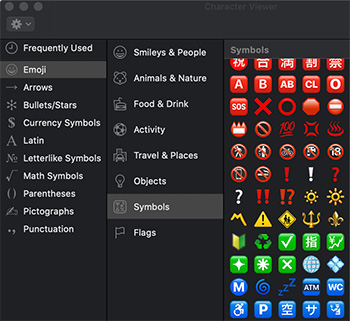

It started with macOS Sierra, but for those who, like me, didn’t get the memo, we can now add emojis to titles in Final Cut Pro X. It couldn’t be easier – here’s how.
- Place your cursor in a text clip where you want an emoji to appear.
- Type Control + Cmd + Spacebar.
- Double-click any emoji icon to add it to your title at the position of the cursor.
Very cool – and very easy.


Very cool to find therein FCPX. Didn’t know they existed. However, I’m trying to double click on the emoji I want to use, but it doesn’t go anywhere. If it is supposed to apply to a title that you’ve put on the timeline from the browser, nothing goes on the title. I have even used the “adjustment layer” title. How do you get them onto your timeline?
Thanks
David:
Emojis act like text. So, select something as though you were going to re-type it, then double-clicking the emoji will work.
Larry
In trying out this tip, I can get this to work with everything except any that are “3D”. There is probably a logical explanation for that, I just don’t know what it is. Not sure I will use much, but an interesting tip I didn’t know, and I’m all about learning new things. Thanks.
Sharon:
My guess is that emojis are designed for text messages and lack the “hooks” necessary to turn them into 3D objects.
Larry
The Emoji and Symbols panel can also be accessed from the Edit menu item in Final Cut Pro X – it’s the last item in Edit. But the keyboard shortcut is quicker of course.
John:
Good to know, thanks!
Larry