Tip #343: Move Motion Assets to a Different Computer
… for Apple Motion
Tip #343: Move Motion Assets to a Different Computer
Larry Jordan – LarryJordan.com
Copy a Motion project file to another computer.
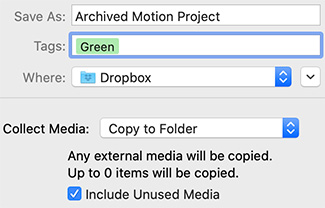

This first appeared as an Apple KnowledgeBase article.
To move a Motion project file to another computer, you must also move all media that the project uses, including all QuickTime, still image, and audio files. In addition, any third-party Motion plug-ins or nonstandard fonts used in the project must be installed on the new computer, or they’ll be unavailable to your project.
Similarly, when you finish a project and want to archive it, it’s a good idea to archive the project file and all media, graphics, fonts, custom behaviors, filters, and third-party add-ons used in the project. If you need to restore the project for later revisions, you’ll have everything you need to get started quickly.
- In Motion, save the project file using File > Save as, then choose the Collect Media option and collect all project media into a folder.
- Copy the folder containing the saved project file and all media used in the project to another computer or location.
As you can see in this screen shot, archived projects can be saved anywhere.
NOTE: If you move a project to another computer without selecting the Collect Media option, media can go offline (even if you’ve manually moved the media files) due to broken links.


Leave a Reply
Want to join the discussion?Feel free to contribute!