Tip #366: How to Create Proxy Files After Import
… for Apple Final Cut Pro X
Tip #366: How to Create Proxy Files After Import
Larry Jordan – LarryJordan.com
Proxy files improve performance and save storage space.
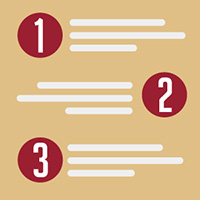

Proxy files transcode camera native media into Apple ProRes 422 Proxy. These provide high-quality files useful for offline editing at the original frame rate and aspect ratio, but at one-half the resolution. This increases editing performance while using considerably less storage space than optimized files.
Here’s how to create them after you imported your media.
- Control-click one or more clips in the Final Cut Pro browser, then choose Transcode Media.
- In the window that appears, select the Create optimized media checkbox, the Create proxy media checkbox, or both, then click OK.
NOTE: If the original camera format can be edited with good performance, the “Create optimized media” option is dimmed. The transcoding process may take a while, depending on the options you select. You can see the status of all the background processes currently running in the Background Tasks window.
EXTRA CREDIT
Here’s an Apple KnowledgeBase article. that explains proxy and optimized file formats in more detail.


Leave a Reply
Want to join the discussion?Feel free to contribute!