Tip #371: Changing Clip Frame Rates in Resolve
… for Visual Effects
Tip #371: Changing Clip Frame Rates in Resolve
The trick is to duplicate your clip first.
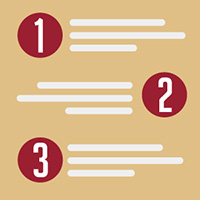

This article, by Lewis McGregor, first appeared in PremiumBeat. Do you need two clips from the same video file to play at different frame rates in your DaVinci Resolve timeline – say to create slow-motion? Here’s how.
To change a video clip recorded at a higher frame rate to a lower frame rate to achieve slow motion in Resolve:
- Right-click a media clip in the media pool (or timeline) and open the clip attributes.
- Change the frame rate to match your project settings.
However, the problem is that you are changing the base attributes of the clip that exist within the media pool. To fix this, either:
- Adjust the speed percentage of the second clip.
- Duplicate the clip in the media pool, then change the clip attributes. By duplicating the media in the media pool, we are creating a new clip from Resolve’s perspective, which allows us to change the frame rate of the second clip without affecting the first clip.


Leave a Reply
Want to join the discussion?Feel free to contribute!