Tip #375: Tips for Better Auto-Reframing
… for Adobe Premiere Pro CC
Tip #375: Tips for Better Auto-Reframing
Larry Jordan – LarryJordan.com
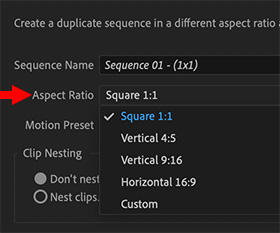

Auto Reframe intelligently identifies the actions in your video and reframes the clips for different aspect ratios. This feature is really handy for posting your video to different social media channels such as Instagram, YouTube, or Facebook.
You can use Auto Reframe to reframe sequences for square, vertical, and cinematic 16:9, or when cropping high-resolution content like 4K and beyond. Here are some best practice tips from Adobe:
- Reframing can be adjusted: Auto-reframe applies Position keyframes to your video. Any of these can be changed, if Premiere guesses wrong on the framing.
- Filming: Frame your videos with a little more space around the subjects so that you can repurpose the footage later for any medium.
- Using text titles: Auto Reframe works best when titles are created using Premiere Pro.
- Using still images: Auto Reframe does not work with still images. Reframe still images separately.
- Apply Auto Reframe only once: Applying Auto Reframe multiple times (especially with nested clips) can cause unpredictable results – such as black bars on the sides of your videos. If you need to re-apply the Auto Reframe effect, make sure you apply it on the original clip.
EXTRA CREDIT
Here’s an Adobe support article that covers this feature in detail.


Leave a Reply
Want to join the discussion?Feel free to contribute!