Tip #378: Rename Clips in Batches
… for Apple Final Cut Pro X
Tip #378: Rename Clips in Batches
Larry Jordan – LarryJordan.com
Batch renaming converts clip names into something more understandable.
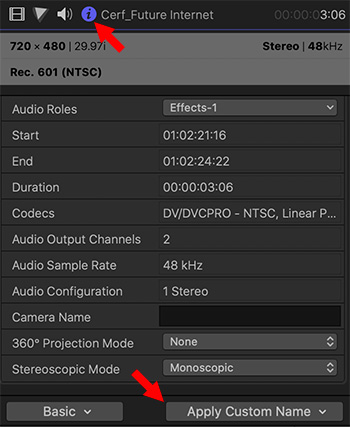

This article first appeared as an Apple KnowledgeBase article. This is an excerpt.
When you import media into Final Cut Pro, the clips often contain meaningless names, such as those assigned by the camera. Although you can rename clips individually, you can also rename a selection of clips as a batch in the browser, after the media has been imported. Final Cut Pro provides customizable naming presets that make renaming large numbers of clips efficient and easy.
To rename a batch of clips, using a naming preset:
- In the Final Cut Pro Browser, select the clips you want to rename.
- If the inspector isn’t already shown, do one of the following:
- Choose Window > Show in Workspace > Inspector (or press Command-4).
- Click the Inspector button in the toolbar.
- Click the Info button at the top of the inspector.
- In the Info inspector, click the Apply Custom Name pop-up menu and choose a naming preset.
The clips selected in the browser are renamed.


Leave a Reply
Want to join the discussion?Feel free to contribute!