Tip #387: Motion Tracking Strategies
… for Apple Motion
Tip #387: Motion Tracking Strategies
Larry Jordan – LarryJordan.com
These tips from Apple can help improve your motion tracking.
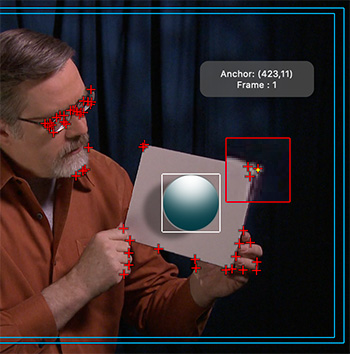

This is an excerpt from the Apple Motion User Guide. Motion tracking in Apple Motion isn’t always perfect. Here are some tips that can improve the quality of your tracks.
Find a Good Reference Pattern
In Motion, play the footage several times to locate a reference pattern that satisfies as many of the following rules as possible:
- Contains perpendicular edges, such as dots, intersections, and corners. (Lines and straight boundaries should be avoided.)
- Is a high-contrast pattern.
- Contains smooth or even changes in brightness or color. An example of an uneven color or brightness change is a sharp-edged shadow that passes over your reference pattern.
- Appears in every frame of the clip (does not move offscreen or become obscured by other objects).
- Is distinct from other patterns in the same region in the clip.
Ask Motion for a Hint
You can have Motion display suggested tracking points. You need at least one tracker in the Canvas to display suggested tracking reference points.
- In Motion, press and hold the Option key, place the pointer over a tracker in the canvas, then press and hold the mouse button.
The suggested reference points appear in the canvas and in the magnified inset as small red crosshairs. - When you move a tracker toward a suggested point, the tracker snaps to the point. The suggested points are not necessarily ideal tracking reference points for the feature you want to track in the clip. Motion merely picks locations in the current frame that meet the reference pattern criteria, such as an area of high contrast.
Other tips include:
- Manually modify track points
- Delete bad keyframes in the Keyframe Editor
- Delete bad track points in the Canvas


Leave a Reply
Want to join the discussion?Feel free to contribute!