Tip #388: Garbage Masks in Motion
… for Apple Motion
Tip #388: Garbage Masks in Motion
Larry Jordan – LarryJordan.com
Virtually all keys benefit from a garbage mask.
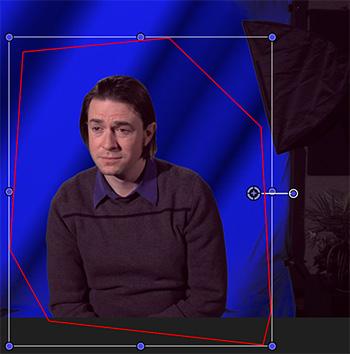

This is an excerpt from the Apple Motion User Guide. Garbage masks are really useful because they help you, ah, get rid of the garbage. Here’s how it works
After you apply a key, you may need to crop unwanted background elements that can’t be keyed, such as the edge of a blue screen stage, lighting rigs, or tape that appears in the background. Using the Mask tool, you can create a garbage mask that removes unwanted elements.
NOTE: The Mask tool is not a filter, its a tool; located in the Toolbar at the bottom of the Motion interface.
There are five masking tools in Motion:
- Rectangle Mask
- Circle Mask
- Freehand Mask
- Beziér Mask
- B-spline Mask
Create a Garbage Mask
In Motion, select the keyed layer and use a mask tool to draw a mask around the foreground subject.
NOTE: If the subject is moving, the garbage mask must be animated using keyframes.
By default, the Mask Blend Mode is set to Add, which crops everything outside the mask, while leaving the transparent areas in the mask alone. To crop out areas within masks, choose Subtract from the Mask Blend Mode pop-up menu.


Leave a Reply
Want to join the discussion?Feel free to contribute!