Tip #389: Two Fast Ways to Configure a Sequence
… for Adobe Premiere Pro CC
Tip #389: Two Fast Ways to Configure a Sequence
Larry Jordan – LarryJordan.com
While you can customize your settings, these tips are faster.
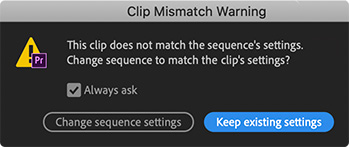

Premiere’s Sequence Settings panel is daunting. Even experienced editors scratch their heads over some of these options.
Fortunately, Premiere has two fast ways to configure a sequence – provided you have a clip that’s in the format you want to edit.
OPTION 1
Drag a clip from the Project panel on top of the New Item icon in the low right corner of the Project panel. This creates a new sequence, configures it to match the clip and edits the clip into the start of the sequence.
OPTION 2
Create a new sequence using any setting option. Then, DRAG a clip from the Project panel into the new sequence.
A dialog appears asking if you want to change the sequence to match the clip.
NOTE: If you use a keyboard shortcut to edit a clip into the sequence, the clip will match the sequence settings.
EXTRA CREDIT
Once a sequence has a clip in it, many of the Sequence settings can’t be changed.
For those situations where the first clip you want in your project does not match the sequence you want to create, edit a clip that does match into the sequence first. After you add a few more clips, which locks the settings, you can delete the first clip.
These two tricks are far faster than wrestling with the sequence settings themselves.


Leave a Reply
Want to join the discussion?Feel free to contribute!