Tip #392: How to Use a Second Display with FCP X
… for Apple Final Cut Pro X
Tip #392: How to Use a Second Display with FCP X
Larry Jordan – LarryJordan.com
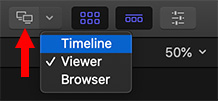

This tip is from an Apple KnowledgeBase article. This is an excerpt.
Final Cut is programmed to support two computer monitors. But, the controls are hidden. When you connect a second computer display to your Mac, controls appear that allow you to move the viewer, browser, or timeline to the second display.
Make sure that the second display is connected to your Mac and turned on. When they are, the Secondary Display button and pop-up menu appear in the toolbar at the top of the Final Cut Pro window. (See screen shot)
To choose which area of the Final Cut Pro interface you want to move to the second display, do one of the following:
- Click the Secondary Display pop-up menu and choose Timeline, Viewer, or Browser.
- Choose Window > Show in Secondary Display > [item].
The area you chose moves to the second display, and the other areas of the Final Cut Pro window are adjusted on the primary display.
NOTE: Video scopes can be displayed on a second monitor along with the Viewer. Scopes can’t be displayed separately.


This is great. When I’m at home, I’m editing on a 15’MacBook Pro and it is like- frustrating. I’ve got a much older 20″ and 23″ cinema display just collection dust, so I’ve got to search for a USB (or Thunderbolt) adapter to DVI connector so I can quit making extra work for myself!
Thanks,