Tip #399: Add Metadata to your Movies
… for Codecs & Media
Tip #399: Add Metadata to your Movies
Larry Jordan – LarryJordan.com
Annotations add information to the file itself.
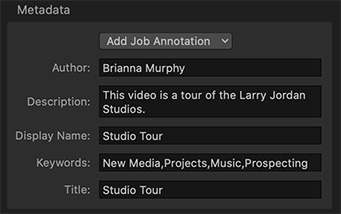

You can embed metadata labels into files transcoded using the Apple Devices, Apple ProRes, MP3, MPEG-4, and QuickTime settings in Apple Compressor. Use metadata to annotate a media file with information that’s important for your workflow or for the person viewing your output file. You can add any of the annotation fields provided in Compressor, or import metadata that’s used in another media file (like a QuickTime movie).
Add Metadata Manually
- In the Compressor batch area, select the job that contains the media file you want to annotate.
(Tip: To select the job, rather than an output row under the job, click the source filename at the top of the job area.) - In the Metadata area of the Job inspector, click the Add Job Annotation pop-up menu, choose an annotation type, enter text in the field that appears, then press Return (or click in another metadata text field).
(Note: If you don’t press Return or click in another metadata text field, your text won’t be saved.) - Repeat step 2 for each annotation type you want to add.
- The annotations you added are shown in fields below the pop-up menu.
Import Metadata Automatically
You can import metadata annotations into Compressor from an external QuickTime movie or from an XML dictionary property list, a text file used in macOS, iOS, and iPadOS programming frameworks to store metadata categories and values (keys and strings).
View Annotations After Transcoding
After Compressor transcodes a media file that has metadata, there are several ways to see the annotations:
- In the Finder, select the transcoded media file, choose File > Get Info, then in the info window click the disclosure triangle next to More Info.
- Open the media file in QuickTime Player, then choose Window > Show Movie Inspector.
QuickTime Player displays several (but not all) categories of Compressor metadata at the top of the inspector. - After importing the media file into Final Cut Pro, select the clip and open the Info inspector.
EXTRA CREDIT
You’ll find more information in the Compressor User Guide. Search for “metadata.”


Leave a Reply
Want to join the discussion?Feel free to contribute!