Tip #401: Define a Play Range in Motion
… for Apple Motion
Tip #401: Define a Play Range in Motion
Larry Jordan – LarryJordan.com
Play ranges allow you to concentrate on a section of your project.
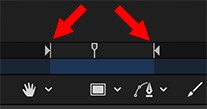

This article first appeared as an Apple KnowledgeBase article. This is an excerpt.
Ordinarily, clicking the Play button plays your project from the current position of the playhead to the last frame. However, you can change the play range of your project by modifying the In and Out points in the Timeline ruler or by using Menu commands. You might do this to focus on a specific section as you fine-tune your project or make other changes.
To customize the In or Out in Motion, do one of the following:
- In the ruler, drag the In marker from the left edge of the timeline ruler to the frame where you want to set the new In. (Or, drag the Out marker from the right side of the timeline to a new position.) As you drag, the playhead moves with your pointer. When you release the mouse button, the playhead snaps back to its previous position.
- In the timeline ruler, move the playhead to the frame where you want to set the In point, then choose Mark > Mark Play Range In. (Or, Mark > Mark Play Range Out.)
- In the timeline ruler, move the playhead to the frame where you want to set the In point, then press Option-Cmd-I. (Or, press Option-Cmd-O).
EXTRA CREDIT
To reset the In and Out:
- Choose Mark > Reset Play Range.
- Press Option-X.
The In and Out points reset themselves to the beginning and end of the project.


Leave a Reply
Want to join the discussion?Feel free to contribute!