Tip #409: Select the Best Audio Options for a Multicam Clip in Premiere
… for Adobe Premiere Pro CC
Tip #409: Select Audio Options for a Multicam Clip in Premiere
Larry Jordan – LarryJordan.com
Choosing the right audio options can simplify your audio mix.
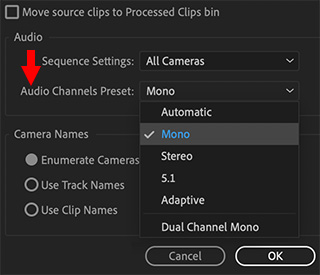

After you’ve selected the clips you want to build into a multicam clip, then chosen Clip > Create Multicam Source Sequence, this dialog shows up.
If all your audio is stored in one camera clip, choose Sequence Setting > Camera 1. Otherwise, choose Sequence Settings > All Cameras.
Next, here the options in Audio Channels Preset:
- Automatic. Automatic reads the channelization of the first clip and maps all source audio based on that channelization. No mix down is done and no source audio is ever lost. Extreme example: if you have 3 source clips and the first one is stereo and the second one is 10 channel multi-mono and the third one is 5.1 (not very common but just an extreme example) you have a total of 18 source channels and the resulting clip will edit to into the multicam clip as 9 separate stereo clips. This is a great example of why automatic is not a great choice unless all of your sources are all stereo (and you want them mapped as stereo) or all mono (and you want them all mapped as mono).
- Mono. This takes all source channels regardless of their native channelization and brings them in as mono when the multicam clip is edited into your sequence.
- Stereo. This takes all source channels regardless of their native channelization and brings them in as stereo when the multicam clip is edited into your sequence.
- 5.1. This creates a surround clip of the source audio. Surround is a great distribution format, but a miserable format for editing. Avoid using this.
- Adaptive. This maps all source channels into single track item. This allows you to hear everything but is really tough to edit.
In almost all cases, Mono is the best choice for multi-track audio editing.


Leave a Reply
Want to join the discussion?Feel free to contribute!