Tip #484: Put a Background Behind Filled Text
… for Apple Motion
Tip #484: Put a Background Behind Filled Text
Larry Jordan – LarryJordan.com
The key is to change the blend mode of the group, not the text.
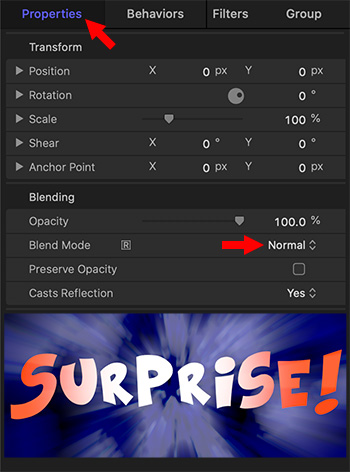

In Tip #475, I illustrated how to fill text with an animated video. But, if you try to put a background behind that filled text, all you get is black. Here’s how to solve this dilemma.
Fill the Text
- Add text into a group.
- In the same group, put a background below the text that you want to fill the text.
- Change the Blend Mode for the text to Stencil Alpha.
Add the Background
- Create a new group and put it below the group containing the text.
- Put the background you want to put behind the text effect into this second group.
- Change the Blend Mode of the top group to Normal.
NOTE: In this last step, you are changing the Blend mode for the group, not the text inside the group.
EXTRA CREDIT
The screen shot shows the Inspector settings to create this effect. I then added the final effect so you could see it. The text is Kraash Black, the background inside the text is Two Color Ray, the blue background is Sudden Impression. All are found in the the Motion Library.


Leave a Reply
Want to join the discussion?Feel free to contribute!