Tip #518: Super-Secret, Super-Fast Export Trick
… for Apple Final Cut Pro X
Tip #518: Super-Secret, Super-Fast Export Trick
Larry Jordan – LarryJordan.com
The key to speed is to use the Browser.
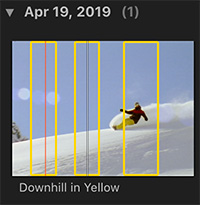

Imagine you need to get multiple highlights of breaking news/sports/weather/life up to the web like, ah, yesterday. Final Cut has a very fast way to make that happen. Watch…!
In order for us to export a segment from the timeline, we need to use the Range tool (or keyboard shortcuts) to set an In and Out. No problem – except that we can only have one In and one Out in the timeline at any time.
This doesn’t help us when we need to export a bunch of highlights as fast as possible.
But… there’s a hidden trick in FCP X that makes exporting segments even faster. Remember that I wrote: “You can only have one In and Out in the timeline?” That’s true for the timeline, but NOT true for the Browser.
Clips in the Browser support as many segments as you want. For example, in this screen shot, I have three separate areas in the same clip selected – all at the same time!
NOTE: This multiple selection technique applies to clips in the Browser, but not Projects.
To select more than one section in a clip, drag to set the In and Out for the first section, then press the Command key and drag to set as many additional sections as you want!
With the areas you want to export selected, choose File > Share and note that this menu now shows the number of clips you’ll export.
Exporting from FCP X has always been fast. But, when you need to break a movie into sections, it will be even faster – and at the highest possible quality – to export directly from the Browser.


Leave a Reply
Want to join the discussion?Feel free to contribute!