Tip #536: Add an Audio Fade in Apple Motion
… for Apple Motion
Tip #536: Add an Audio Fade in Apple Motion
Larry Jordan – LarryJordan.com
Keep all your audio work very, very simple in Motion.
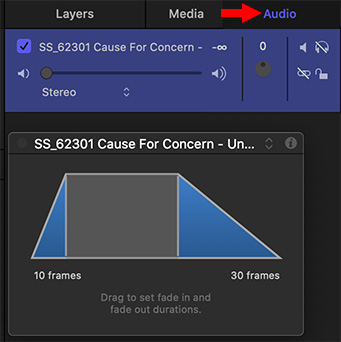

Apple Motion really doesn’t like audio. A good operating rule is: Only import final mixes into Motion. Don’t try to do a mix in Motion itself; it will drive you nuts.
However, sometimes you still need to add a fade. Here’s how.
- Import the audio clip you need.
- Select Layers > Audio to display the clip. (It’s actually called the Project Panel, but no one remembers that.)
- Select the clip in the Audio panel.
- Apply Behaviors > Audio > Fade In/Fade Out.
- Display the HUD and adjust the open and closing fade durations.
- Just as with any other effect, adjust the timing using the Mini-Timeline.
EXTRA CREDIT
If you hear an audio pop at the end, trim the audio clip to end one frame before the fade ends. That pop should not be there, but Apple has never gotten around to fixing it.


Leave a Reply
Want to join the discussion?Feel free to contribute!