Tip #537: Add Curves to Keyframes
… for Apple Motion
Tip #537: Add Curves to Keyframes
Larry Jordan – LarryJordan.com
Right-click any keyframe to reveal playback options.
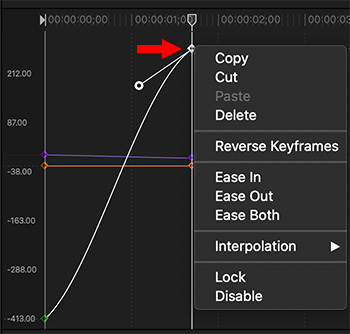

Apple Motion keyframes have a lot of flexibility in their playback options, if you know where to look. Here’s a quick tip to discover the secret.
When you apply keyframes to a clip, they will appear in the Keyframe section of the timeline, in the lower right portion of the interface.
NOTE: To display or hide the Keyframe Editor, type Cmd + 8.
Right-click (or Control-click) any keyframe to reveal a hidden menu.
Some of these options are:
- Ease In slows movement going into a keyframe.
- Ease Out slows movements leaving a keyframe
- Ease Both accelerates and decelerates movement.
- To change the shape of a curve, drag the white dot – called a “Bezier control point.”
- Lock prevents a keyframe from being changed.
- Disable turns off a keyframe, without removing it.


Leave a Reply
Want to join the discussion?Feel free to contribute!