Tip #582: Make a Better Background
… for Apple Motion
Tip #582: Make a Better Background
Larry Jordan – LarryJordan.com
Backgrounds, to be useful, need to be slow, dark and soft.
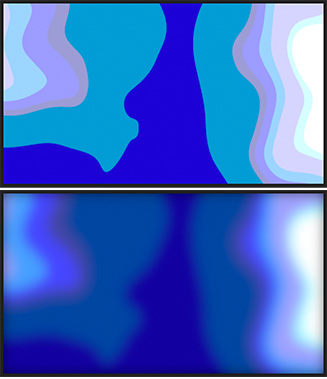

The problem I have with most of Apple’s default backgrounds is that they are too BRIGHT and too in-focus for text. Well, yeah, they are too busy, too.
Fortunately, this is easy to fix. Here are some ideas to try when you need to bring a background back under control. I’m going to work with Library > Content > Backgrounds > Goo, but you can pick anything.
- It’s moving too fast. Select the Clouds layer inside Goo, then go to Inspector > Generator and change Speed to 0.07.
- All the edges are waaay too sharp. This is because this effect is simply the Cloud generator with a Posterize filter applied. Select the Goo layer, apply Filters > Blur > Gaussian Blur and, in the Inspector, manually type in an Amount of 150.
NOTE: If you try to use the slider, it will stop at 64. Manually typing in numbers allows you to enter much larger values for almost every parameter.
- It’s also too bright, so, with the Goo layer selected, apply Filter > Color > Levels and make sure it is placed below Gaussian Blur in the Layers panel. Adjust the mid-tone slider so that the background gets as dark as you need. If there’s a lot of light shades, pull down the highlights a bit, too.
NOTE: You could do something similar by adjusting Opacity, but that actually makes the background transparent. Levels makes it darker without adding transparency.
As with all effects, adjust the settings until you are happy. In the screen shot, the top image is “before,” the bottom image is “after.”


Leave a Reply
Want to join the discussion?Feel free to contribute!