Tip #586: Reorganize Multicam Sequences
… for Adobe Premiere Pro CC
Tip #586: Reorganize Multicam Sequences
Larry Jordan – LarryJordan.com
Cameras are arranged in the order they were selected.
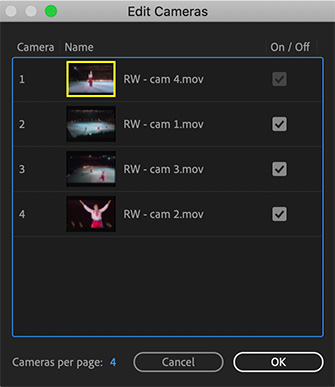

There’s a hidden menu in Premiere that allows you to edit and reorganize multicam clips. After creating a multicam sequence, open it in the Source Monitor by double-clicking.
Click the Wrench icon in the lower right corner of the Source Monitor and choose Edit Cameras; near the bottom.
This displays the Edit Camera window:
- Drag camera names to reorder them. (They are initially organized based upon the order in which they were selected.)
- Uncheck On/Off to disable the display of a clip, without removing it from the sequence.
- Change Cameras per page to increase the number of camera angles displayed when you are editing the multicam sequence.
- When clips are organized to your satisfaction, click OK.


Leave a Reply
Want to join the discussion?Feel free to contribute!