Tip #595: Create Unusual Borders in Motion
… for Apple Motion
Tip #595: Create Unusual Borders in Motion
Larry Jordan – LarryJordan.com
Shape styles can be applied to any shape, and are control by Outline > Width.
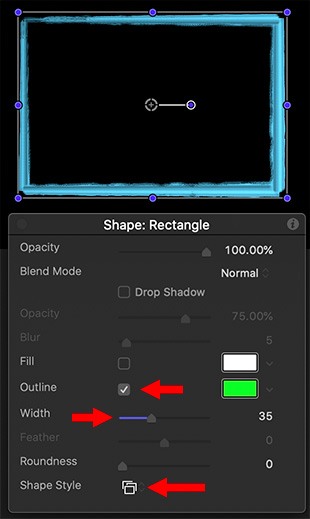

You are probably familiar with using Fill and Outline for shapes. But there is a wealth of other edge options hiding in Shape Styles. After you draw a shape, or use the pen or paint brush tools to create a shape, select the shape using the Arrow tool.
NOTE: If you select a shape using the Shape tool, changes will affect the NEXT shape you draw, not the current one.
- With the shape selected, check Outline, then enter a Width value of 10 or more.
- Open the HUD (F7) and click Shape Style at the bottom. There you’ll find dozens of different styles from Traditional to Light, that can be applied to the edges of your shape.
- Use Width to modify the width of the effect.
EXTRA CREDIT
Shape styles can only be applied to the edges of a shape drawn by the shape, pen or paint brush tools.


Leave a Reply
Want to join the discussion?Feel free to contribute!