Tip #605: Add Motion Blur to Animation
… for Apple Motion
Tip #605: Add Motion Blur to Animation
Larry Jordan – LarryJordan.com
Smooth animation and reinforce movement with Motion Blur.
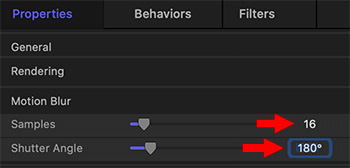

Motion Blur smoothes animation and reinforces the illusion that an object is moving. Once your animation is complete, here’s what you need to do.
- Select the project at the top of the Layers panel.
- In Inspector > Properties set Samples to 16 and Shutter Angle to 180°
- Finally, at the top right corner of the Viewer, in the Render menu, turn Motion Blur on.
NOTES
- Increasing the shutter angle increases the amount of the blur.
- Increasing the samples increases the quality of the motion blur, but also increases render time.
You won’t be able to play this in realtime unless you render the project, or export it and play the resulting movie.
EXTRA CREDIT
Here’s the YouTube video this article was based on.


Leave a Reply
Want to join the discussion?Feel free to contribute!