Tip #668: Productions: Toggle Read-Write
… for Adobe Premiere Pro CC
Tip #668: Productions: Toggle Read-Write
Larry Jordan – LarryJordan.com
Switching between read-only and read-write is a single mouse click.
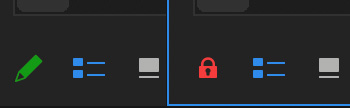

Switching a project between read-write and read-only (and back) is a single mouse click. Here’s what you need to know.
First, if someone else has the file open read-write, you can’t take over the file, you can only have read-only access until the other editor releases it to the group.
Open the file from the Production panel. If someone else has the file open or if you are the only person who has the file open but were not the creator, it will open as read only.
To switch a file between read-write (green pencil) and read-only (red lock) simply click the pencil or lock icon in the extreme lower-left corner of the Premiere interface.
EXTRA CREDIT
A good reason to switch a file to read-only is to allow another editor to add graphics or titles to an ongoing project.


Leave a Reply
Want to join the discussion?Feel free to contribute!