Tip #669: Add Subtitles to YouTube
… for Random Weirdness
Tip #669: Add Subtitles to YouTube
Larry Jordan – LarryJordan.com
The best way to add captions to YouTube is to create the SRT caption file first.
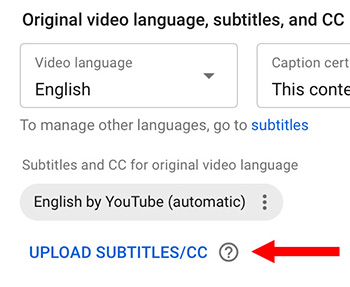

Adding subtitles to your clips on YouTube expands the number of people that can benefit from watching your projects. Here’s how to add subtitles and closed captions.
YouTube wants all subtitles in SRT format. The easiest way to do this is to use automatic speech-to-text transcription software. The highest quality is to get a human transcription service to do this for you. You can also do this yourself, but after you transcribe one project, you’ll want to find another way to do this. Transcription is slow, laborious and painstaking to get right.
NOTE: You don’t have to know every language to add subtitles. YouTube sends all subtitles out to Google Translate for other languages.
Here are the steps:
- Go to YouTube Studio and select your video.
- In the middle of the More Options page you’ll see a link to upload subtitles.
NOTE: Be sure to select the correct language for your subtitles.
Click the Download button.
NOTE: If you need to create or edit your subtitles, click the Edit on Classic Studio button.
Done. After a few minutes, ,your captions will appear for your video on YouTube.
EXTRA CREDIT
Here’s an article I wrote that covers process this in more detail for Adobe Premiere Pro.
Here’s an article I wrote that covers process this in more detail for Apple Final Cut Pro X.


Leave a Reply
Want to join the discussion?Feel free to contribute!