Tip #713: Color Picker Secrets
… for Apple Final Cut Pro X
Tip #713: Color Picker Secrets
Larry Jordan – LarryJordan.com
The color picker you get depends upon where you click.
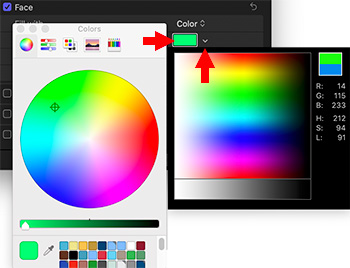

There are two different color pickers in Apple Motion and Final Cut. Which one you get depends upon where you click.
THE macOS COLOR PICKER
Click the color chip to view the traditional color picker. Tips:
- Press the Shift key to lock the color, but adjust saturation.
- The color wells at the bottom hold an unlimited number of colors
- To see more wells, drag the horizontal line just above them up or down.
- To also see more wells, increase the size of the color picker.
- Click one of the icons at the top to see more ways to choose colors
THE MOTION COLOR PICKER
Click the downward-pointing arrow to the right of the color chip to reveal the color picker first introduced in Motion. Tips:
- This picker is designed for realtime color picking, simply drag your mouse over the color area, then click the color you like.
- This option does not support color wells or the different ways to select colors available in the traditional color picker.


Leave a Reply
Want to join the discussion?Feel free to contribute!