Tip #726: How to Set the Video Scopes
… for Adobe Premiere Pro CC
Tip #726: How to Set the Video Scopes
Larry Jordan – LarryJordan.com
In general, set your scopes to Float and uncheck Clamp Signal.
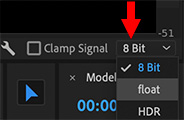
 This article, written by Walter Soyka, first appeared in the Creative Cow forums.
This article, written by Walter Soyka, first appeared in the Creative Cow forums.
A reader asks: “By default, the Lumetri Scopes in Premiere have “Clamp Signal” checked and the drop-down menu set to “8-Bit” [see attached screenshot]. What do these mean?”
These settings control how the scopes show information to you. Don’t try to match them to specific project settings, but rather use the settings you need for the task at hand.
- Float displays data based on Lumetri’s internal floating-point processing (0.0 – 1.0 normal scale, plus superblack below and superwhite above).
- 8-bit displays an 8-bit video interpretation of that float data. This both reduces the precision of the display and effectively limits the waveform range from -7.5 to about 109 IRE, but it does show roughly what the signal would look like after 8-bit digital processing (if that’s part of your pipeline).
- Clamp signal restricts the input to the scope (but not the actual output of the footage!) to a normal range of 0-255(8-bit) / 0.0-1.0 (float) / 0-100 (IRE). The Lumetri waveform normally uses a variable scale that defaults from 0-100, but can expand when superblack or superwhite colors are present in the signal. During video playback, this can cause the scope to “bounce” as the scale is dynamically adjusted for the data in the current frame. Clamp restores sanity in these situations and keeps the scale constant, but also prevents you from seeing just how much data is beyond the normal display range.
- HDR is a special monitoring mode that displays a fixed logarithmic scale that goes well beyond the normal range on the high end; it’s meant to be used when grading for HDR displays.
For most cases, I think Float is most appropriate. Turn Clamp off when you’re trying to evaluate the potential for highlight or shadow recovery, and turn Clamp on when you want to keep the scale steady to read the scopes for playback or compare different still frames.


Leave a Reply
Want to join the discussion?Feel free to contribute!