Tip #748: Audio Analysis Options
… for Apple Final Cut Pro X
Tip #748: Audio Analysis Options
Larry Jordan – LarryJordan.com
Audio analysis runs in the background and, generally, is very fast.
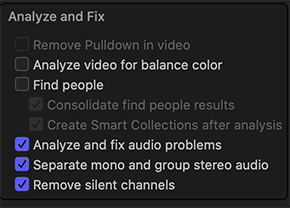

The following text is from the Apple Final Cut Pro X Help files. The analysis options are located in the Media Import window, or the Modify menu for clips already imported into the browser.
NOTE: Analysis runs in the background and how long it takes is dependent upon the length of your media and the speed of your CPU.
Final Cut Pro provides automatic analysis options that can fix common audio problems, analyze and group audio channels, and remove silent channels. You can analyze audio during import, or analyze video clips with audio issues in the browser or in the timeline.
Final Cut Pro provides these audio analysis options:
- Analyze and fix audio problems: Analyzes the audio for hum, noise, and loudness. Final Cut Pro automatically fixes problems that are considered severe (marked in red) and flags problems that are considered moderate (marked in yellow).
- Separate mono and group stereo audio: Audio channels are analyzed and grouped as dual mono or stereo, depending on the results of the analysis. Automatically corrected audio channels are marked as Autoselected.
- Remove silent channels: Audio channels are analyzed, and silent channels are removed. Clips that have had channels removed are marked as Autoselected.
When you drag a media file from the Finder to a Final Cut Pro event or the timeline, the import begins automatically, without displaying a window of import options. You can set automatic import options in the Import pane of Final Cut Pro preferences.


I find this option of limited use if selected globally since it will seriously degrade music tracks on import. For several months I discarded perfectly good music tracks on the assumption they were damaged, but they’d simply been analysed and ‘treated’ by the automatic software!
Philip:
Good comments – I’m leery of automatic adjustments to anything. On the other hand, for dialog, these settings can be handy. And, if needed, can be applied after clips are imported into the Browser.
Larry