Tip #764: The Orange Thingy
… for Apple Final Cut Pro X
Tip #764: The Orange Thingy
Larry Jordan – LarryJordan.com
You can create a new thumbnail by dragging the orange circle to a new frame.
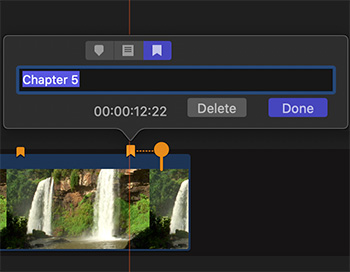

Ever wonder about that little orange “thingy,” hanging off the end of a chapter marker in the Final Cut Pro X timeline? Worry no more, here’s the answer.
The orange circle determines the frame FCP uses to create thumbnails for chapter markers. By default, it is set to 11 frames after the marker to allow time for a dissolve to complete. (Apple calls this the “Chapter marker thumbnail pin.”)
Apple’s help files state that you “can add chapter markers to your project so that when you share your finished movie, viewers can use the markers to quickly jump to those points in the movie. Apps and devices that recognize Final Cut Pro chapter markers during playback include iPod, iPhone, iPad, Apple TV, QuickTime Player, DVD Player, and most standard DVD and Blu-ray players.”
As an example, I add chapter markers to all my QuickTime training movies.
To set a new thumbnail, click the chapter marker once in the timeline to select it. The marker enlarges slightly to show that it’s selected, and a chapter marker thumbnail pin appears to the right of the selected chapter marker. Drag the pin to the frame you want it to display.
EXTRA CREDIT
I’ve discovered you can also add chapter markers to MP4 movies, depending upon whether the compression software you are using supports it.


Leave a Reply
Want to join the discussion?Feel free to contribute!