Tip #818: Change Media Storage Locations
… for Apple Final Cut Pro X
Tip #818: Change Media Storage Locations
Larry Jordan – LarryJordan.com
Storage locations can be customized for each library.
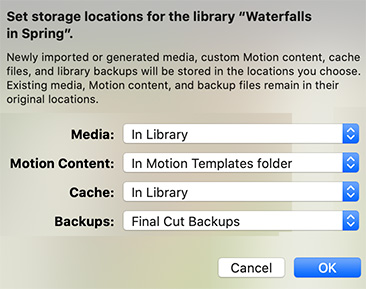

It used to be that Final Cut only gave us two choices when importing media: Leave it where it is, or move it into the library. However, now, we have new options.
- Select the Library name in the library sidebar next to the browser.
- Open the Inspector.
- Click Modify Settings next to Storage Locations.
- In the dialog illustrated in the screen shot, you can set a custom location for media, Motion templates, cache files and project backups.
These settings can vary by library.
In general:
- Leave cache files on the internal drive for speed.
- Store media to a separate, external location.
- If you plan to share the project between editors, store all custom Motion templates in the library.
- Finally, store backups in a separate location from the project file itself… just in case.


Leave a Reply
Want to join the discussion?Feel free to contribute!