Tip #821: Export a Sequence Range
… for Adobe Premiere Pro CC
Tip #821: Export a Sequence Range
Larry Jordan – LarryJordan.com
Premiere makes it easy to export full sequences – or just segements.
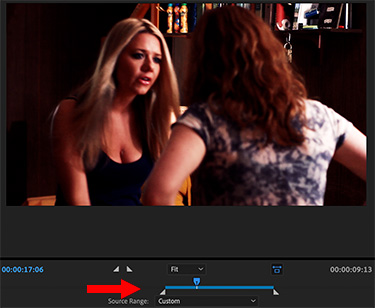

When you need to export just a portion of a sequence, Premiere makes it easy – but not obvious. Here’s how.
- Open the sequence you need to export.
- Set an In and Out in the timeline to mark the section you want to export.
- Choose File > Export > Media (Shortcut: Cmd + M).
- In the export window, on the left, the In and Out are shown in the blue timeline at the bottom (screen shot, red arrow).
EXTRA CREDIT
If you select Export Media, and forget to set an In or Out, no problem. In the timeline on the left of the Export Media window you can set the In or Out by dragging a white triangle or typing “I” and/or “O”.
To alter or remove an In or Out, regardless of how it was set, drag the white triangle left or right. There is no “instant reset button.”


Leave a Reply
Want to join the discussion?Feel free to contribute!