Tip #822: Photoshop-like Image Control – in Motion
… for Apple Motion
Tip #822: Photoshop-like Image Control – in Motion
Larry Jordan – LarryJordan.com
The Levels filter performs the same function as in Photoshop – but the pixel display is not as good.
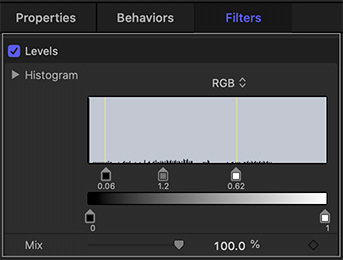

Hidden deep within Motion is an image tool that would feel comfortable to most Photoshop users: Levels. Here’s where to find it.
The Levels filter provides separate control over grayscale shadows, midtones, and highlights in an image.
To apply it:
- Select the layer with the clip you want to adjust.
- Choose Filters > Color > Levels to apply it to the selected clip.
- Go to Inspector > Filters. Adjust the left (black) pointer just below the gray box to adjust shadow levels. Move the middle (gray) pointer to adjust midtones. Then slide the right pointer to adjust highlights.
Unlike Photoshop, the range of pixels is not well-displayed, so this will be less accurate than adjusting the same filter in Photoshop. Still, the operation is the same.
EXTRA CREDIT
While the middle sliders expand shadow and highlights, while adjusting midtones, the two sliders at the bottom contract grayscale values. While useful, you’ll find yourself moving the three in the middle more.


Leave a Reply
Want to join the discussion?Feel free to contribute!