Tip #823: Voice-Over Recording Settings
… for Adobe Premiere Pro CC
Tip #823: Voice-Over Recording Settings
Larry Jordan – LarryJordan.com
The secret is to Control-click the mic icon for the track you want to record in.
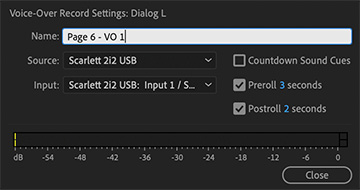

Another hidden feature inside Premiere is the voice-over recording settings. Most of the time, when you need to record audio, you’ll do that outside Premiere. But, to quickly create narration scratch tracks, nothing beats recording directly in Premiere. Here’s how.
- Control-click the small, white mic icon in the track header for the track you want to record on.
- Select Voice Over Recording Settings from the pop-up menu. This displays the dialog shown in the screen shot.
OPTIONS
- Name. This names the clip you are about to record. As always, you can change the clip name later.
- Source. The specifies which mic to use. I use an external headset mic, digitized using a Scarlet 2i2 A/D conveter.
- Input. This specifies which channel the mic is on. A stereo input has two channels.
- Sound cues. When you start recording, Premiere displays a countdown. If you also want the countdown to beep, check this box.
- Preroll. When you start recording, this determines how many seconds to back up before starting recording.
- Postroll. If you set an Out to determine the end of a recording, this determines how many seconds after the Out to continue recording, in case the voice talent’s timing isn’t perfect.
- Click OK to accept the revised settings.
NOTE: The audio meters at the bottom display the input level of your mic. In general, set levels so that you are recording around – 12 dB. You can adjust these later during the final mix.
RECORDING
- You can mark an In and Out in the timeline to specify where the recording will start and end. Or simply place the playhead where you want the recording to start.
- Click the Mic icon again to start recording.
- Press the spacebar to stop.
EXTRA CREDIT
I rarely set an In or Out, most voice talent, including me, wants the freedom to make mistakes. It is easy to edit a recording later to clean up mistakes, or configure it to hit a specific time.


Leave a Reply
Want to join the discussion?Feel free to contribute!