Tip #824: A Fast Way to Change Clip Speed
… for Adobe Premiere Pro CC
Tip #824: A Fast Way to Change Clip Speed
Larry Jordan – LarryJordan.com
All changes adjust the speed of the entire clip by the same amount.
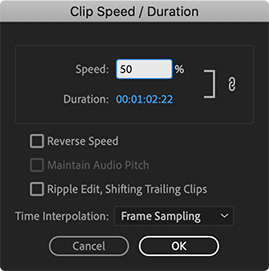

A lot of key features in Premiere are hidden – unless you know where to look. Here’s another one: the Clip Speed/ Duration dialog. Here’s what it does.
To open the dialog shown in the screen shot, select one or more clips and type Cmd + R. (You can also choose Clip > Speed/Duration, but menus are boring.) This dialog allows changing the speed of a clip by typing in a percentage change or the duration you need it to match.
NOTE: Not all speed changes yield good results. I’ve found the best success using speed percentages that divide equally into 200.
The Reverse Speed checkbox plays a clip backwards.
By default, changing the speed of a clip also changes its duration. This means that an upstream clip, that is slowed down, will crash into the clip next to it. Checking the Ripple Edit box moves downstream clips out of the way.
Time Interpolation is only relevant when the speed of a slow-motion clip goes below 15%. Most of the time, you’ll get the best results leaving this set to Frame Sampling.


Leave a Reply
Want to join the discussion?Feel free to contribute!