Tip #855: Apply Common Keywords Faster!
… for Apple Final Cut Pro X
Tip #855: Apply Common Keywords Faster!
Larry Jordan – LarryJordan.com
You can create up to nine common keywords, each with its own keyboard shortcut.
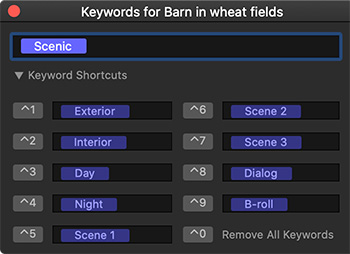
 There’s a hidden feature in the floating Keywords palette that makes applying keywords to selected clips, or ranges, much faster. Here’s how it works.
There’s a hidden feature in the floating Keywords palette that makes applying keywords to selected clips, or ranges, much faster. Here’s how it works.
- Type Cmd + K to display the floating Keyword panel.
- Twirl down the small right-pointing arrow next to the words “Keyword Shortcuts.” This displays up to nine fields that you can fill with keywords you plan to use frequently. (See screen shot.)
NOTE: A Keyword can be more than one word, but they work best when phrases are kept short.
- To enter a keyword, simply type it into an empty field.
- To apply a keyword, type the keyboard shortcut listed next to it. For example, Control + 1 for “Exterior”
- To remove a keyword from either a clip or the common keyword list, select it and press Delete.
- To remove all common keywords, type Control + 0.
EXTRA CREDIT
Remember, to apply keywords you first need to select the clip, clips, or clip range in the Browser.
You can only have nine keywords with keyboard shortcuts, but you can change these keywords at anytime without affecting any keywords already applied to clips.


Leave a Reply
Want to join the discussion?Feel free to contribute!