Tip #860: Transform vs. Transform 3D
… for Apple Motion
Tip #860: Transform vs. Transform 3D
Larry Jordan – LarryJordan.com
This menu option is faster than selecting a layer, selecting the tool, then modifying the image.
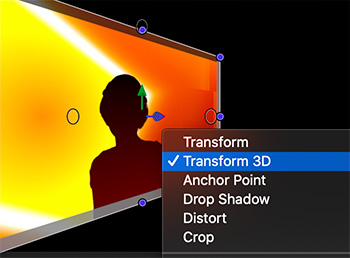

Control-click an image displayed in Motion’s Viewer and an interesting menu presents itself. The top two choices are: Transform and Transform 3D. What do they do?
Select Transform and position dots appear around the edges of the image. As well, the Arrow (Select) tool is activated.
This option means you can position, scale and rotate an image… in 2D.
Select Transform 3D and not only do the position dots appear, but the 3D controls are displayed in the center of the image, and the 3D Transform tool is selected.
This option means you can position, scale and rotate an image in 3D.
This menu option is faster than selecting a layer, then selecting the tool, then modifying the image.


Leave a Reply
Want to join the discussion?Feel free to contribute!