Tip #878: Get More Space for Layers
… for Apple Motion
Tip #878: Get More Space for Layers
Larry Jordan – LarryJordan.com
Adjusting Layer height is a simple way to help manage larger projects.
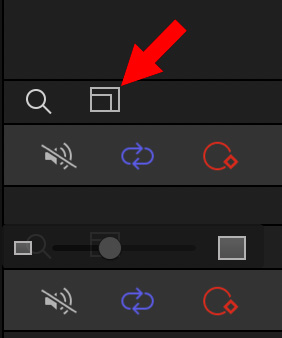

At the bottom of the Layers panel is a nested rectangle shape. Here’s what it does.
Click the nested rectangle (red arrow in screen shot) and a small slider appears.
As you drag the slider, the height of each layer in the Layers panel is scaled vertically.
Click elsewhere to hide this slider.


It’s actually more direct to drag (w/cursor) up and down in layers list to change the height of the layers.
Vina:
Motion provides different ways to accomplish the same task. Dragging is clearly one of them. What surprised me was that I didn’t know about this control until I wrote the tip.
Larry