Tip #890: Better Effect Previews
… for Apple Final Cut Pro X
Tip #890: Better Effect Previews
Larry Jordan – LarryJordan.com
Option-dragging previews adjusting the principal parameter before applying an effect.
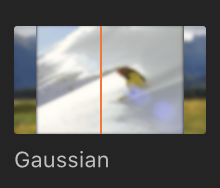

Final Cut Pro X allows you to preview effects two different ways before you apply them to a clip. One you probably know, the other you probably don’t.
To preview any effect in the Effects Browser:
- Select a clip in the timeline.
- Hover the cursor over an effect in the Effects Browser.
- The timeline clip will appear in the Viewer as though the effect was applied.
- Next, press the Option key while hovering. This previews the effect AND changes the principal parameter for the effect as you drag; from not applied on the left to fully applied on the right.
NOTE: Try this using Blur > Gaussian to quickly see how this works.
This is a great way to see what an effect will look like, even after tweaking, before applying it.
EXTRA CREDIT
To apply an effect, either:
- Drag the effect on top of a timeline clip
- Select one or more clips in the timeline and double-click an effect in the Effects Browser
To remove all effects from a clip, select the clip and choose Edit > Remove Effects.


Leave a Reply
Want to join the discussion?Feel free to contribute!