Tip #895: Add a Curve to a Line
… for Apple Motion
Tip #895: Add a Curve to a Line
Larry Jordan – LarryJordan.com
Curve control points are added by Option-clicking any line.
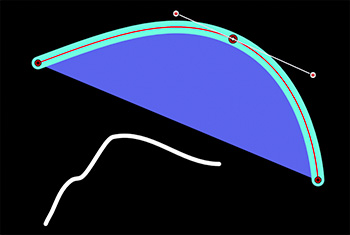

Whether you draw a line with the Paint Brush or the Pen tool, once you’ve drawn the line, you can still make changes to it. Here’s how.
- After you’ve drawn a line using either the Paint Brush or Pen tools, select the Edit Points tool.
NOTE: This is in the same menu as the Arrow (Select) tool.
- Select the line you want to adjust in the Layers panel.
- Then, Option-click with the Edit Points tool on the line where you want to add a curve and drag.
A curve is added.
EXTRA CREDIT
- Drag the white Bezier control dots to change the shape of the curve.
- Get different curve results by pressing Shift, Control, Option or Command while dragging a control dot.


Leave a Reply
Want to join the discussion?Feel free to contribute!