Tip #901: Better Screen Replacements in After Effects
… for Visual Effects
Tip #901: Better Screen Replacements in After Effects
Larry Jordan – LarryJordan.com
Screen replacements provide higher quality with greater image control.
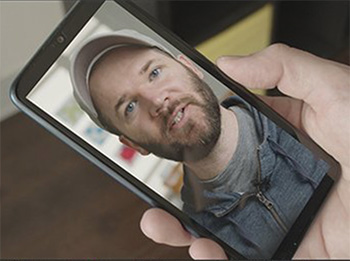

Written by Jason Boone, this first appeared in PremiumBeat.com. This tutorial offers a step-by-step guide to one of the most common VFX techniques — the screen replacement using Adobe After Effects.
Shooting a screen almost never looks right. A much better option is to replace the screen with a whole new image. A screen replacement tracks the screen in your shot, then uses that tracking data to “replace” the screen with a separate clip or sequence.
Here’s a summary of the steps:
- Step 1: Track the Screen. After Effects has a great point tracking system, but I prefer the planar tracker of the Mocha effect. It’s just more versatile when it comes to tracking for screen replacements. And don’t worry, Mocha AE is bundled with After Effects, so you already have it installed.
- Step 2: Prep the Replacement Clip. Phones use vertical video, which means clips need to be prepped correctly.
- Step 3: Replace the Screen.
- Step 4: Isolate Any Screen Reflections. Since the reflection of my original clip is on top of a blank black screen, I can separate it using basic blend modes, such as Lighten, Add, or Screen.
EXTRA CREDIT
In the article, the author provides a video showing exactly how he uses these tools, along with an illustrated transcript of his material.


Leave a Reply
Want to join the discussion?Feel free to contribute!