Tip #906: How to Display 360 VR Video
… for Apple Final Cut Pro X
Tip #906: How to Display 360 VR Video
Larry Jordan – LarryJordan.com
Final Cut can display and navigate 360 VR video on screen and on headset.
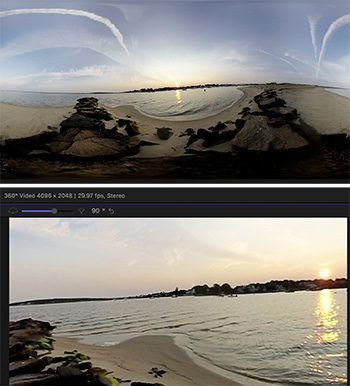

360 VR shoots video with the camera at the center of a sphere. You can look around, up or down inside the image as if you were standing still and turning your head.
Final Cut Pro X supports editing and exporting 360 VR video – but, by default, the Viewer does not display it properly. (See screen shot.)
To display 360 VR:
- Create a new project, and make sure the settings match your 360 VR clip.
- Choose View > Show in Viewer > 360° (Shortcut: Option + Cmd + 7).
- Move around the image by dragging inside the 360 view.
- Adjust the position of the center using the slider in the top left corner. However, this is best left at the default setting of 90°.
While 360 VR is designed for the viewer to move around the shot, you can set the default opening angle by clicking the Reorient (“world”) icon in the low-left corner of the 360° Viewer, then adjusting the shot to suit.
EXTRA CREDIT
You can precisely change the default framing for the selected clip using the Reorient settings in the Inspector.


Leave a Reply
Want to join the discussion?Feel free to contribute!