Tip #914: Interesting Freehand Mask Tricks
… for Apple Motion
Tip #914: Interesting Freehand Mask Tricks
Larry Jordan – LarryJordan.com
Use the Edit Points tool to modify any point in a Freehand mask shape.
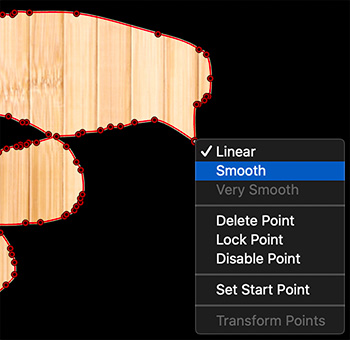

When you use the Freehand mask tool to hide, or reveal, portions of an image, you are actually creating a Bezier curve. This leads to some very interesting options.
- Select the layer that you want to mask, then use the Freehand mask tool to draw an area that hides portions of the image.
- Next, select the mask layer then choose the Edit Points tool. (This illustrates that the mask tool actually creates a complex Bezier curve.)
- Drag any dot to change the shape.
- Control-click any dot to switch from Linear to Smooth or back. (See screen shot.)
NOTE: Switching to smooth should display control dots to change the shape. If not, change first to Linear, then back to Smooth to display the curve controls.
EXTRA CREDIT
This screen shot illustrates why no one wants to hire me as a graphic designer. Sigh…


Leave a Reply
Want to join the discussion?Feel free to contribute!