Tip #926: The Benefits of Compound Clips
… for Apple Final Cut Pro X
Tip #926: The Benefits of Compound Clips
Larry Jordan – LarryJordan.com
Compound clips are one way to nest one timeline into another.
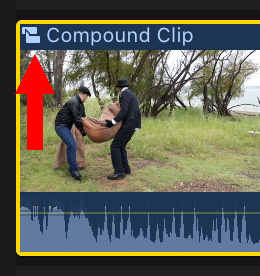

Most of the time, when you make changes to a clip in the timeline, it does not change the source clip in the Browser or any other iterations of the source clip in the timeline. With one exception…
That exception is a compound clip.
Apple’s Help files state: “Compound clips can contain video and audio clip components, clips, and other compound clips. Effectively, each compound clip can be considered a mini project, with its own distinct project properties. Compound clips function just like other clips: you can add them to your project, trim them, retime them, and add effects and transitions. Icons appear on compound clips in the browser and the timeline.
Compound clips have many uses. You can:
- Simplify a complicated project by creating a separate compound clip for each major section.
- Sync a video clip with one or more audio clips and then combine the clips into a compound clip, to avoid inadvertently moving them out of sync.
- Open any clip, edit its contents in the timeline, and then close it.
- Quickly create a compound clip containing the clips in an event, based on the browser sort order.
- Use a compound clip to create a section of a project with settings different from those of the main project.
Compound clips have the following characteristics:
- You create compound clips in the browser or in the timeline.
- Every compound clip in the timeline has a “parent” compound clip in the browser.
- When you edit the contents of any compound clip, you are in fact editing the parent compound clip from the browser. Any changes you make to the compound clip are inherited by all of its child clips. For example, if you delete a title clip from the contents of a parent compound clip, the title clip is deleted from all child clips.
To create a compound clip, select one or more clips in the Browser or Timeline, then choose File > New > Compound Clip or type Option + G.


Leave a Reply
Want to join the discussion?Feel free to contribute!