Tip #933: An Easier Way to Time Audio
… for Apple Motion
Tip #933: An Easier Way to Time Audio
Larry Jordan – LarryJordan.com
The audio timeline displays timing and location of individual audio clips.
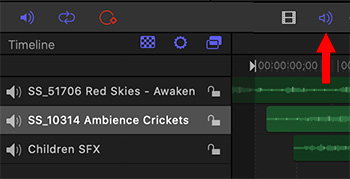

On the right side of the timeline is a speaker icon. (Indicated by a red arrow. However, I moved the icon from the right corner so it would fit into this screen shot.) Click it to display the audio timeline.
The timeline now displays all imported audio clips and allows you to adjust placement and timing, as well as add behaviors and audio filters.
If you have struggled to control your audio, this hidden portion of the timeline will make a big difference.


Leave a Reply
Want to join the discussion?Feel free to contribute!