Tip #946: Organize Custom Motion Projects
… for Apple Final Cut Pro X
Tip #946: Organize Custom Motion Projects
Larry Jordan – LarryJordan.com
One choice simplifies access. The other simplifies backups and archiving.
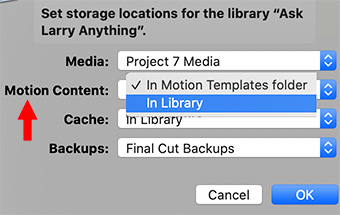

By default, when you create or customize any Final Cut Pro effects, transitions, titles, or generators in Motion, that content is stored in the Motion Templates folder located in your Movies folder. You can also store Motion content inside a library—for example, to move a project or library to another Mac, or to back up and archive your work. You may also want to store Motion content in the library if you’re working on a project with others and using shared storage.
If you have custom Motion content and you’re copying or moving clips, projects, or events to another library, storage device, or Mac, set the storage location for your Motion content to the library before doing so. Otherwise, the Motion content is not moved or copied with the other items, and you must manually back up and move the Motion Templates folder. Regardless, you must manually track and move any third-party (FxPlug) content, because it is not managed within the Final Cut Pro library.
EXTRA CREDIT
Storing Motion projects in the Motion Template folder means they are accessible to all Final Cut libraries.
Storing Motion projects in the library simplifies backups and archiving, but means those custom projects are not available for other libraries.
Motion projects that ship with Final Cut – that is, those you did not create yourself – are available to all libraries and can’t be moved into the library file itself.


Leave a Reply
Want to join the discussion?Feel free to contribute!