Tip #955: Shift the Anchor Point
… for Apple Motion
Tip #955: Shift the Anchor Point
Larry Jordan – LarryJordan.com
Use the Anchor tool to quickly move the anchor point.
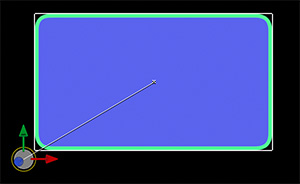

The Anchor Point is that part of an element that determines where it will scale or rotate. By default it is at the dead-center of an element. Here’s how to move it.
- In the Layers panel, select the element with the anchor point you want to change.
- In the Tools panel, select the Anchor Point tool (second from the top).
- Drag the white circle (see screen shot) from the center of the selected element to a new location.
Test the results by rotating the element using the Rotation settings in Inspector > Properties.
NOTE: In this example, I dragged it outside the rounded rectangle, which is perfectly legal though not normal, in order to make the contents of the anchor point more visible.
EXTRA CREDIT
You can also set the anchor point by typing specific number values in Inspector > Properties. However, the Anchor Point tool is much faster, though less precise.


Leave a Reply
Want to join the discussion?Feel free to contribute!