Tip #972: A Second Secret Marker Tip
… for Adobe Premiere Pro CC
Tip #972: A Second Secret Marker Tip
Larry Jordan – LarryJordan.com
Unchecking this option locks timeline markers in place, regardless what you do with your clips.
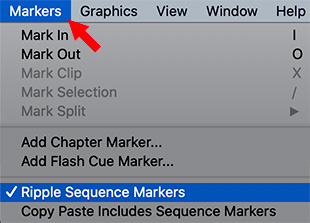

There’s another marker secret hidden in plain sight in the Markers menu.
Ripple Sequence Markers, which is on by default, means that when you delete a clip, insert a clip, close a gap or trim a clip, if there are timeline markers above the clip you just changed, the markers will be adjusted as well.
In early versions of Premiere, timeline markers were locked into position, regardless of what you did with your clips.
Now, if you find your markers changing position when you don’t want them to, go to the Markers menu and uncheck this option.


Leave a Reply
Want to join the discussion?Feel free to contribute!