Tip #977: Create a LUT in Photoshop
… for Visual Effects
Tip #977: Create a LUT in Photoshop
Larry Jordan – LarryJordan.com
Photoshop can create LUTs that work in Premiere, Resolve or Final Cut Pro X.
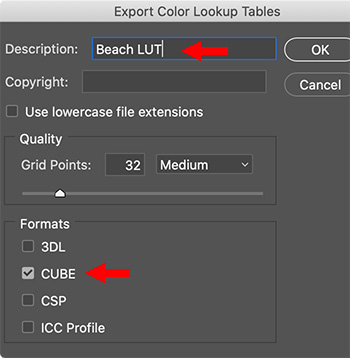

LUTs are a great way to take log or RAW images and convert them into something pleasing to look at. You can even use this technique for Rec. 709 media, which we use every day in HD projects.
Here’s a technique that creates LUTs that work in Premiere, After Effects, Final Cut, Motion or DaVinci Resolve.
- In Photoshop, import a still frame from the video that you want to create a LUT for.
- Select the layer containing the image and choose Layer > New > Background from Layer. (This change is important.)
- Add at least one Adjustment layers, then adjust Levels and other settings to the adjustment layer to create the look you want.
NOTE: This image needs to retain detail in the highlights. TIFF or PNG are the best export formats to use.
NOTE: Do not adjust the image, only modify the adjustment layer.
Here’s the magic part – as long as you convert the image into a background and use adjustment layers, you can take your look and convert it into a LUT which can be opened in a variety of applications.
- In Photoshop, choose File > Export > Color Lookup Tables.
- Give the file a description that makes sense to you. Then, and this is a KEY step, select the CUBE format. This format is required by all our NLEs.
- Click OK, give it a name and location, then save it.
- Switch over to your editing application and import your new custom LUT and apply it to your footage.
Done. This LUT can be used across multiple projects and multiple NLEs.
EXTRA CREDIT
Here’s an article from my website that walks you through all these steps in more detail.


Leave a Reply
Want to join the discussion?Feel free to contribute!